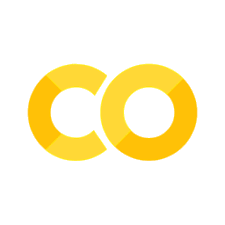Installing Software#
We’ll use LangChain, an open-source library for making applications with LLMs. We’ll use models from HuggingFace, a website that has tools and models for machine learning.
Exercise: Create new notebook
Create a new Jupyter Notebook called installing by clicking the File-menu in JupyterLab, and then New and Notebook.
If you are asked to select a kernel, choose “Python 3”.
Give the new notebook a name by clicking the File-menu in JupyterLab and then clicking Rename Notebook.
Use the name installing.
Virtual Environments
If you usually work with virtual environments on Fox, you should setup and activate a virtual environment before you continue, see Bonus: Virtual Environments. If you haven’t heard of virtual environments, you can continue without using virtual environments.
Python Packages#
We will use the python package manager pip for installing software.
pip installs software from the Python Package Index.
First, we update pip to the newest version:
pip install --upgrade pip
Requirements file#
At the time of writing, in January 2026, there’s an issue in one of the software libraries that we use, probably the transformers library. This causes the model to use an unusual amount of memory, so that the GPU runs out of memory in the summarization chapter. Therefore, we use older versions of the transformer libraries.
If you are running on Educloud project ec443, run the command below to install the correct version of all the packages.
pip install -r /fp/projects01/ec443/LLM-requirements.txt
If you are running on a different project than Educloud project ec443, you should download the file
LLM-requirements.txt,
upload it to your project and then install the packages with this command:
pip install -r LLM-requirements.txt
Now, you can skip the rest of this chapter. If you want to use the newest versions of the software instead, you can use the PIP commands below.
Neural network software#
Language models are a kind of neural networks. We will use the Python package PyTorch for running our models.
pip install --upgrade torch torchvision
General LLM Software#
We will install LangChain and HuggingFace software first.
We use huggingface-hub to automatically download models when required.
pip install --upgrade huggingface-hub
We need several packages for working with LangChain and HuggingFace.
pip install --upgrade langchain langchain-classic langchain-community langchain-huggingface langgraph
Transformers is the basic technology used in large language models,
so we install the library sentence-transformers.
pip install --upgrade sentence-transformers
Some models use the sentencepiece library, so we will install that as well.
pip install --upgrade sentencepiece
Software for Reading Text Documents#
We will use unstructured for reading documents. Unstructured supports different document formats, like PDFs, Word files and plain text documents.
pip install --upgrade unstructured[all-docs] langchain-unstructured
Search Index#
For the RAG chapter we will use FAISS to search for documents.
pip install --upgrade faiss-cpu
The Language Model#
We’ll use models from HuggingFace, a website that has tools and models for machine learning. Many models are suitable to use with a single GPU. We can use the open-weights models mistralai/Ministral-8B-Instruct-2410 or meta-llama/Llama-3.2-3B-Instruct for our tasks.
Ministral-8B-Instruct-2410 has 8 billion parameters. For comparison, one of the largest LLMs at the time of writing is Llama 3.1, with 405 billion parameters. Still, Ministral-8B-Instruct-2410 is around 16 GB, which makes it a quite large model. To run it, we must have a GPU with at least 20 GB memory. However, we must also have some GPU memory free for processing data. Therefore, practical use of Ministral-8B-Instruct-2410 might require a GPU with 40 GB memory.
The models can also be run without a GPU, but that will be much slower.
Model Location#
We should tell the HuggingFace library where to store its data. If you’re running on Educloud/Fox project ec443 the model is stored at the path below. If you’re running on your own computer, you probably don’t need to specify the model location.
import os
os.environ['HF_HOME'] = '/fp/projects01/ec443/huggingface/cache/'
Optional
If you’re running one of the models that is already downloaded Educloud/Fox project ec443 the model, you can skip this step. If you’re not running on Educloud/Fox project ec443 or want to use a model that isn’t already downloaded, you’ll need to download the model.
You will need a User Access Token from HuggingFace. If you don’t already have a user account on HuggingFace, you must first sign up for one. Click the button “Sign Up” in the upper right corner on HuggingFace.
When you have logged in to HuggingFace with your user account, you can create a User Access Token giving read access by following this guide.
from huggingface_hub import login
login()
Bonus: Virtual Environments#
By default, the pip command installs Python modules or libraries in your user profile, in your default Python environment.
If you use Python for different projects with different libraries, it might happen that your projects require different versions of the same library.
Python supports switching between different versions of the same library with virtual environments.
You can create a virtual environment for each of your projects.
Then, you install all the libraries related to a particular project in the virtual environment for that project.
The virtual environment is often stored in the project folder in a folder called .venv.
Creating a virtual environment#
Let’s create a virtual environment for running large language models.
There are several ways of doing this, but we recommend using python’s built-in venv command.
!python -m venv .venv
Activating the environment#
To activate the virtual environment on the command prompt you can use an activation script:
source .venv/bin/activate
JupyterLab kernel for the environment#
To use the virtual environment in JupyterLab, we must define a kernel for that environment.
! .venv/bin/python -m ipykernel install --user --name LLM --display-name "Python (LLM)"
Bonus: Clearing the Base Environment#
Virtual environments is a good way to make sure you have only the correct software installed, and in the right version. If you want to remove all the software that you have previously installed in the base environment, you can use this command:
pip freeze | grep -v file: | xargs pip uninstall -y
Warning
This command will remove all the Python packages you have installed with pip in the base environment.